How to Hard / Factory Reset Samsung Devices?
Part 1: How to Factory reset Samsung from Settings
Part 2: How to factory reset Samsung when it's locked out
Part 3: How to wipe Samsung completely before selling
Part 1: How to Factory reset Samsung from Settings
The factory data reset is a good process to make your device fresh like new. But, before you proceed,
you must follow the steps below -
• Back up all your
internal data to any external storage device as this process will erase all the user data present
in its internal storage. Alternatively, you can use Android Data Backup & Restore from dr.fone toolkit.
• Make sure that the device has at least 70% charge left to sustain the long process of the factory reset.
• This process cannot be undone so be very sure before you proceed with hard reset Samsung Galaxy.
The easiest process to factory reset or hard reset Samsung is using its setting menu.
When your device is in working stage, you can only use this easy to use option.
Step - 1 Open settings menu of your device and then look for “Backup and Reset”
Step – 2 Tap on the “Backup & Reset” option.
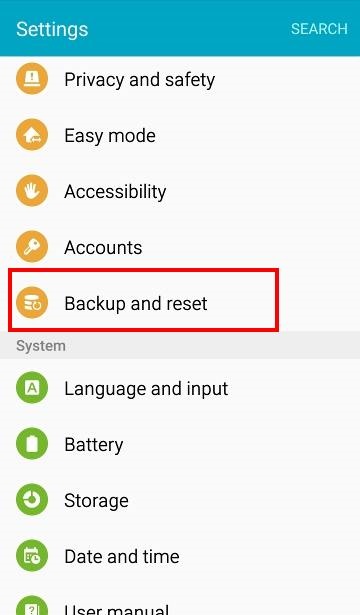
Step – 3 You should now see the “factory data reset”
option. Click on this option and then tap on “reset device”
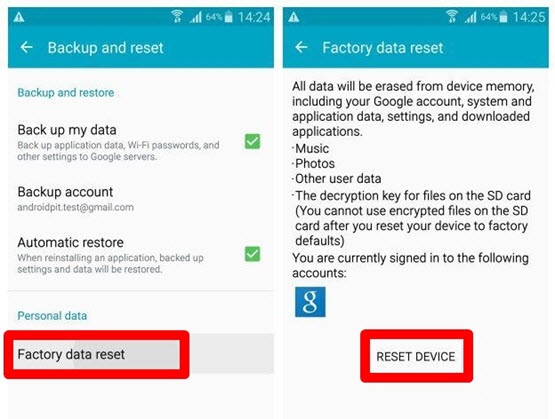
Step – 4 when you successfully tap on “Reset device” option, now you can see “erase everything”
pop up on your device. Please tap on this to let the Samsung Galaxy reset process start.
This may take a few minutes to completely reset your device.
Please refrain from interfering during this process
by forcing power off or removing the battery as this may lead to damage your device
. After few minutes, all your data will be deleted
and you should see a fresh factory restored Samsung device.
Part 2:
How to factory reset Samsung when it's locked out
Sometimes, your Galaxy device might be locked out or the menu
might not be accessible due to software problems. In this scenario,
this method can help you to sort out these issues.
Go through the below mentioned step by step guide to factory reset Samsung Galaxy device.
Step 1 - Turn off the device by pressing the Power button (if not already off).
Step 2 – Now, press the Volume up, Power and Menu button
all together until the device vibrates and Samsung logo appears.
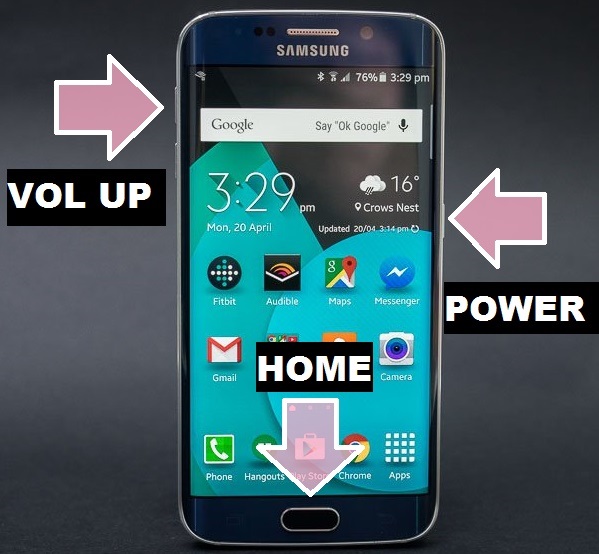
Step 3 - The device will now successfully boot into recovery mode.
Once done, Select “Wipe data / Factory reset” from the options
. Use volume up and down key for navigation and Power key to select the option.
Note: Do remember at this stage, your mobile touch screen will not work.
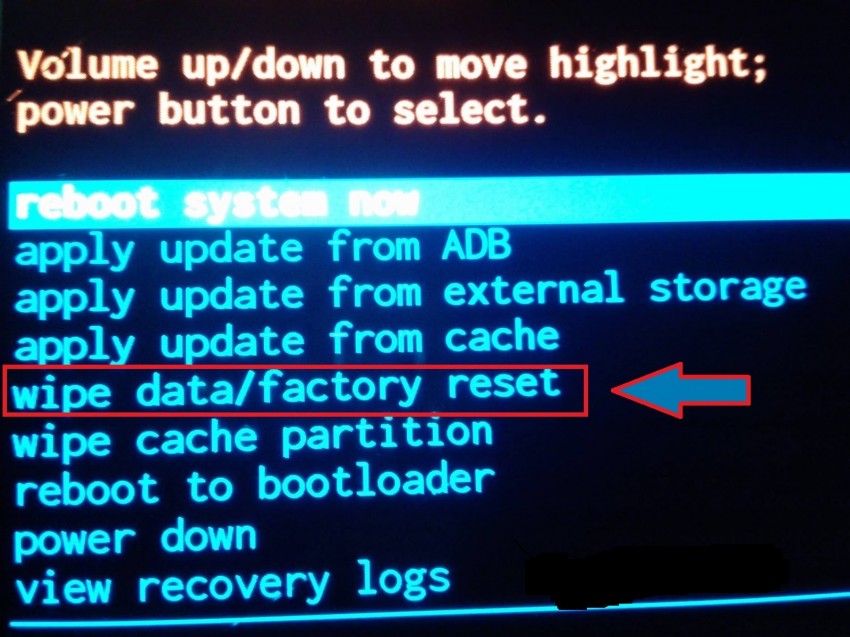
Step 4 -Now select “Delete all user data”
– tap “yes” to continue with the reset Samsung process.
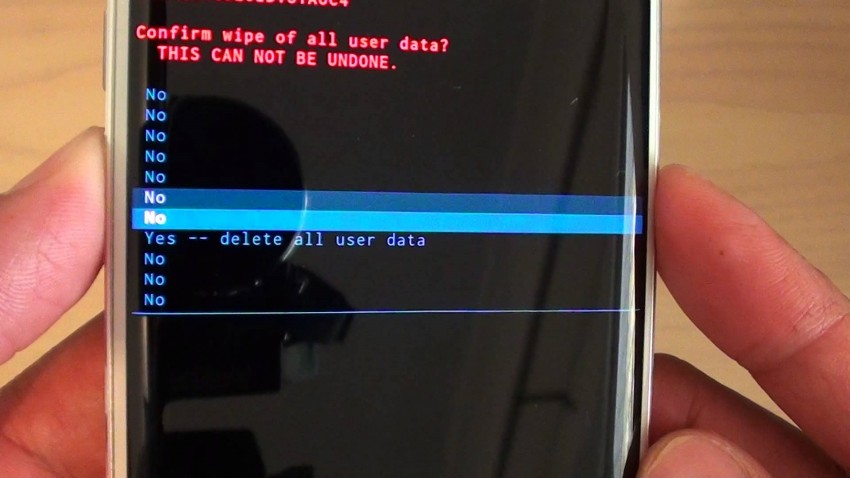
Step 5 - Finally when the process is complete, tap on ‘Reboot system now”
to welcome a factory restored and fresh Samsung Galaxy device.

Now restart your device which will complete your
process of factory reset and thus you would have overcome a lot of issues.
How to Hard/Factory Reset Samsung Galaxy Devices?
Samsung, the second biggest mobile manufacturing company in the world, have launched quite a few handsets for their highly popular
“Galaxy” series. In this article our focus will particularly be on to learn how to reset Samsung Galaxy devices. First of all, let us discuss, why we need to reset device.
Samsung Galaxy devices come with great specs and high end performance.
However, at times, when the phone gets old and has been used much, we face issues like freezing, hanging,
low responsive screen and much more. Now, to overcome this situation it is necessary to hard reset Samsung Galaxy. Beside this,
if you want to sell your device, you must hard reset Samsung to protect its private data. We will discuss about this a bit later.
• Factory reset can solve a number of problems from your device like –
- • It fixes any crashed software issue.
- • This process removes virus and malware from the device.
- • Bugs and glitches can be removed.
- • Some unwanted setting done by user unknowingly, can be undone.
- • It removes unwanted apps from the device and makes it fresh.
- • Slow performance can be sorted out.
- • It removes uncertain apps that can harm or lack the speed of the device.
Samsung Galaxy devices can be reset in two processes.




No comments